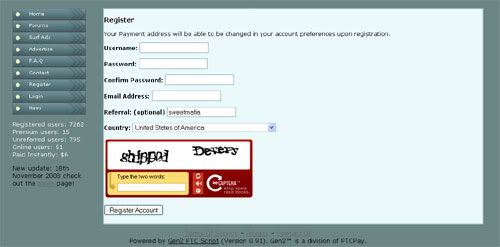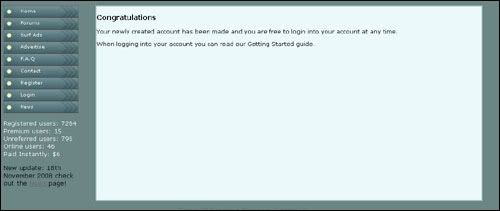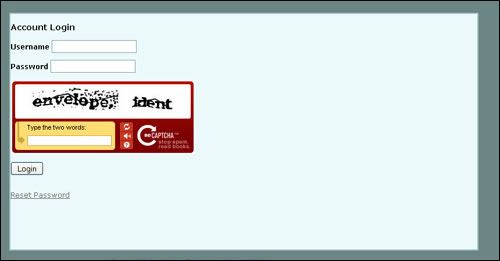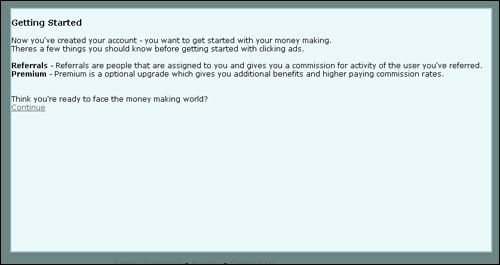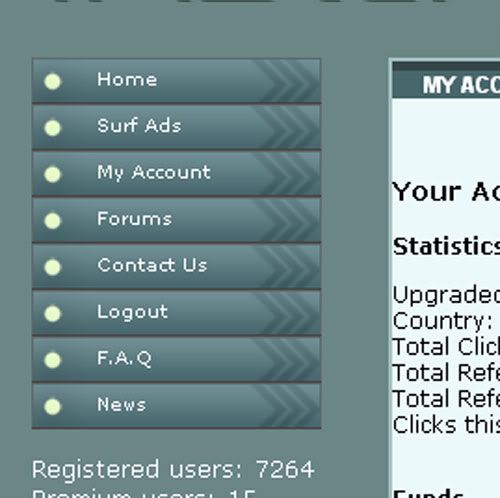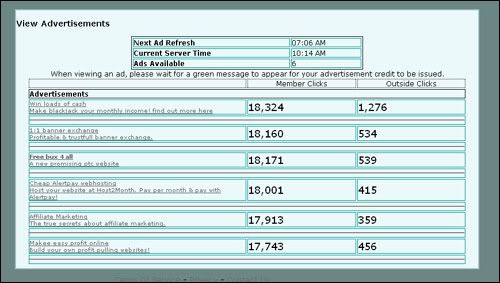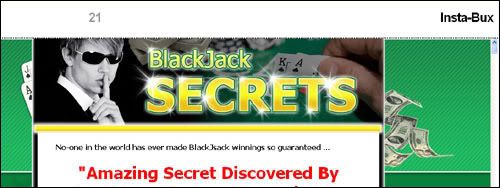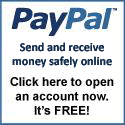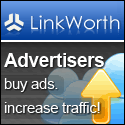Welcome!
Hello!
My name is Sandy and I am an Internet Marketer just like you. I would like to thank you for visiting my business opportunity Web page. Just like me, I know some of you are tired of looking for auto-surf, get-paid-to programs and other Internet or affiliates that pays and really work.
Now, it's time for me to share all the programs that worked for me. Who knows? It might work for you.
You are probably skeptical of this, especially with all the different business opportunities out there, but if you don't try this out, you will never know. I felt exactly the same as you probably do right now. I wanted to believe but I just couldn't help thinking that there was some sort of a catch.
But I tell this, no other compensation that can offer you the fairest payout and the fastest growth over time than this. If you are willing to put in 2 hours a day just surfing in the Internet, this might be just the thing you are looking for.
It's really worth your time to find out.
Now, before you start, I want you to read the articles under the 'GETTING STARTED' category of this page. This will equip you on how to setup your account up to make your profits rolling.
[6:54 AM
|
]
One of the things you need to know when you are into PTC business is that you should verify your account in your payment processor such as AlertPay.
Verified account holders have a preferred status and benefit from a higher level of buyer/seller confidence.
AlertPay requires the following documents:
1. Proof of identification such as your company ID, Passport or Driver's License. It should be valid and not expired.
2. Proof of billing such as your credit card statement (of course, you need to cover some of the private details - credit card number) in your scanned proof of billing.
After you submitted them via their uploader tool, you will be notified via e-mail if your account has been verified. The waiting period is approximately 10 days before they can update your account and membership.
In addition, PROTECT YOUR ALERTPAY ACCOUNT:
TO PROTECT YOUR ACCOUNT:
- NEVER give your password to anyone, including AlertPay employees.
- Protect yourself against fraudulent websites or emails by opening a new web browser window (e.g. Internet Explorer or
Netscape) and typing in " http://www.alertpay.com " every time you log in to your account.
[10:52 AM
|
]
I have a new member who is having difficulties in viewing the Take The Globe web site because she said that when he click a link, it just disappears and doesn't load a new window. She said that she is still on the same page. So I gave him directions on how to enable pop-up blocker excemptions in FireFox. I hope this will be helpful to my dear readers as well.
How to enable your pop-up blocker and place a site excemption in your FireFox Internet browser?
1. Launch Mozilla FireFox.
2. Click on the 'Tools' menu.
3. Click 'Options'.
4. Click the 'Content' tab.
5. Tick to check the 'Block pop-up windows.
6. Click 'Exceptions.
7. Put the site that you want to excempt pop-ups, then click 'Allow'.
8. Click 'OK' to save your settings.
[9:49 AM
|
]
All those files stored in your cache take up space, so from time to time, you may want to clear out the files stored in your cache to free up some space on your computer. This is called clearing the cache.
INTERNET EXPLORER
To clear your cache:
1. On the Internet Explorer 6 Tools menu, click Internet Options. The Internet Options box should open to the General tab.
2. On the General tab, in the Temporary Internet Files section, click the Delete Files button. This will delete all the files that are currently stored in your cache.
3. Click OK, and then click OK again.
MOZILLA FIREFOX
To clear your cache:
1. Click 'Tools' menu.
2. Select 'Clear Private Data', and then check 'Cache'.
3. Click 'Clear Private Data Now'.